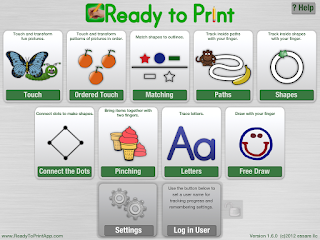The new school year is here! Today I'd like to share some apps that can help students as they head back to school. The following apps are geared toward older students who are using an iPad in the classroom or to complete homework assignments. What I love about these apps is that they are appropriate for students with special needs, especially students with learning disabilities or executive function challenges, but these apps are also used by many students without disabilities, making it easier for students with learning challenges to feel like they fit in with their peers.
Word Processing:
Pages App | This is the go-to word processing app among the high school students at my school. Pages allows students to create and edit documents, including Microsoft Word documents. Some students use the onscreen keypad, while others prefer a
wireless keyboard.
Notetaking:
Evernote | Evernote is a great (and free!) note taking app. Evernote is also great for organization, as it allows you to record voice notes, take photos, and create to-do lists. Everything can then be organized into folders and is completely searchable.
Notability | Notability is another great note taking app that has numerous features to help students take notes and stay organized, including a recording feature that links the audio recording of a lecture to the notes that the student is taking, which means you can tap a word in your notes and hear what was being said when that note was taken.
PaperPort Notes | Another note taking app, this one by the creators of Dragon Dictation, that allows the combining of documents, web content, audio, typed and handwritten notes.
Calculator:
MyScript Calculator | This free calculator app can complete math calculations that have been handwritten on the screen. This would be great for students who have difficulty punching the buttons on a calculator.
Graphic Organizers:
Inspiration Maps | I first learned about
Inspiration Software working in an assistive technology lab as a grad student. I loved the program back then and I still love it today! This is a great graphic organization system that allows students to brainstorm, plan and organize thoughts, which can then be turned into an outline for writing.
Kidspiration Maps | Kidspiration is a version of Inspiration for younger kids. This version is aimed at students in grades K-5. Again it uses visual organization to help develop writing skills.
MindNode | This app allows students to create mindmaps, which is a great tool for brainstorming and organizing. This may also be helpful for students who are planning out long-term assignments.
E-Readers/Text-to-Speech:
Read2Go | Use of the Read2Go app requires a
Bookshare membership, which is free to students with certain qualifying disabilities (click
here to learn more). This app gives students full control of choices such as font size and color, background and highlighting color, and text-to-speech preferences.
Learning Ally Audio | This e-reader app requires a membership to Learning Ally, a nonprofit that supports students with learning disabilities. It appears that a membership to
Learning Ally has a membership fee associated with it. The app has many of the same features as the Read2Go app mentioned above.
Voice Dream Reader | Voice Dream Reader can read from PDF files, Word documents, PowerPoint, e-books, websites, and more. There is no membership required for the use of this text-to-speech app.
Word Prediction:
Abilipad | Abilipad is a customizable onscreen keyboard with word prediction and text-to-speech capabilities. The customizable keyboard includes features such as forming larger keys, assigning words or letters to keys, and changing the color of the keys.
Co:Writer | Co:Writer is another software that I've been familiar with for years and I am happy to see that there is an iPad version. Co:Writer is a word prediction app in which the predicted words can be read aloud with a simple swipe. Co:Writer also contains topic-specific dictionaries, spelling support, and grammar support. This is my favorite word prediction app.
Speech-to-Text:
Dragon Dictation | Dragon Dictation is a free speech-to-text app that was created to allow users to speak text messages and emails. Voice-to-text transcriptions in Dragon can be pasted into any application using the clipboard.
What are your favorite back to school apps?
*This post contains affiliate links.